How do I sign up on the app and why is it essential that I respond to the email verification sent to me?
From the Main Menu, navigate to ‘My Profile’ and tap to select it. You will see the option labeled ‘ Log in/Sign Up’. Navigate to the bottom of the page and tap on ‘SIGN UP NOW’. Follow the instructions shown. Once you sign up, you will receive an email to verify that you are who you say you are. Check your email inbox, junk/spam folder. For GMail users, check your Social inbox, or 'Promotions' inbox. The validation email will come from This email address is being protected from spambots. You need JavaScript enabled to view it. Open the email and tap on thgie ‘Activate Now’ button. You will then receive an activation confirmation message. Log in to the app and your Basic account is now enabled.
Which versions of Android and Apple iOS will the App function at an optimal level at this time?
The app supports iOS 11 – 13 and Android versions 4.4 onwards. If you are using a 5th Generation iPad or newer, please upgrade to version 1.11 of the app. This is a universal version and works on iPhone and iPad. This version is not optimized for landscape mode on the iPad. TimelessToday will address this issue in a forthcoming version of the app in 2020. Older versions of the iPad (4th generation and prior) must use "TimelessToday for iPad" version 1.9.
Some Android devices exhibit video playback issues. There are so many hardware vendors in the Android marketplace that it takes considerable time to test for all of them. If your particular Android device does not work correctly, send the make and model number along with Android version to: This email address is being protected from spambots. You need JavaScript enabled to view it. We will make every effort to try and troubleshoot the problem.
Why can't I download the app to my desktop or laptop computer?
The app was built for mobile devices, specifically those running on the iOS and Android platforms.
I try to open the TimelessToday App, but it won’t open.
If you try to open the TimelessToday App and it doesn’t open, please delete and reinstall the app.
Some videos on the website are broken into clips. The clips won’t automatically play one after the other.
Currently, certain videos and audios that are broken into multiple clips (for instance Amaroo 2017) stop at the end of each clip, and the next clip is not automatically played. We are aware of this issue and are in the process of enabling automatic play.
If you don’t find your answer here, you can contact our This email address is being protected from spambots. You need JavaScript enabled to view it.. If you need to converse in Hindi, you can reach out to our This email address is being protected from spambots. You need JavaScript enabled to view it.
Delete my account?
If you decide to delete your account, you can do so by going to your profile and clicking the “Delete Account” button. Once you delete your account, you will not be able to access any customized content like Playlists, Favorites, or Downloads.
General Questions
What is TimelessToday?
TimelessToday is a multi-platform media company that produces content about the human potential for peace and well-being as addressed by renowned speaker Prem Rawat. Our audiovisual crew travels in tandem with Prem Rawat as he addresses audiences around the globe, which he has been doing for over 50 years. Our attention is on quality and our commitment is to stay in sync with Prem Rawat’s activities. The TimelessToday media editors turn the media around as quickly as possible to bring you the most recent addresses in his efforts for peace. We hope you will enjoy the content on this website. Do not hesitate to This email address is being protected from spambots. You need JavaScript enabled to view it. with your comments and suggestions.
Who is Prem Rawat?
Born in Northern India in 1957, renowned Ambassador of Peace Prem Rawat has addressed over 40 million people worldwide at live events as well as on TV and radio. His talks have been translated into more than 75 languages, and he is regularly invited to speak at universities and prestigious international forums and events. He has accepted invitations from global business leaders, prison inmates, remote villagers in developing countries—whoever is eager to hear his message. In 2001 he established The Prem Rawat Foundation to promote an understanding of individual peace as the basis of world peace and to help people meet their fundamental needs for food, water, and peace. At present, the Foundation has programs and initiatives in 70 countries. On July 31, 2016, the 50th anniversary of his lifelong efforts for peace, Prem Rawat launched TimelessToday as a vehicle to reach even more people around the world.
Your TimelessToday Subscription
What is a Subscription?
In addition to free audio and video content, TimelessToday offers premium full-length audio and video content with a TimelessToday Subscription.
This premium content includes all of Prem’s LiveStreams and delayed broadcasts of events and their replays, other recent events, special multi-day international events from Australia, and more.
Where can you enjoy this premium content?
Your TimelessToday subscription gives you access to full-length premium content:
- In the TimelessToday app on your Apple or Android device
- On the TimelessToday website
Choose from two paid TimelessToday Subscriptions:
- Premier – Gives you access to all premium video and audio content in the TimelessToday library
- Classic – Give you access to all premium audio content in the TimelessToday library
You can purchase a TimelessToday subscription:
- In the TimelessToday app on an Apple mobile device
- On the TimelessToday.com website
- Purchase in the TimelessToday app on an Android mobile device coming soon
Your TimelessToday Account
Please only sign up for ONE subscription to enjoy TimelessToday media. Remember your one sign-up preference (telephone or email). Log in currently only works with the one preference you used to set up your account.
You risk inadvertently purchasing another subscription if you encounter log in difficulty due to the wrong preference. TimelessToday is not liable for refunds on additional accounts established by user errors.
Managing Your Subscription
Where you manage your subscription will depend on where you purchased it.
I purchased my subscription inside the TimelessToday app on my Apple mobile device. I am billed by Apple.
Manage the TimelessToday Subscription you purchased inside the TimelessToday app from the Apple Store
I purchased my subscription inside the TimelessToday app on my Android mobile device. I am billed by Google.
Manage the TimelessToday Subscription you purchased inside the TimelessToday app from the Google Play Store
I purchased my subscription through the TimelessToday website.
Manage the TimelessToday Subscription you purchased on the TimelessToday website
When logging into your subscription, remember to use the same email address or phone number that you used to register for your subscription when you purchased it.
How Do I?
Sign up/Log in? Change my password?
From the Main Menu, scroll to the menu option ‘My Profile’. Select the first option also named ‘My Profile’. Scroll to the bottom of the My Profile page and select ‘CHANGE PASSWORD’. When logging into your subscription, remember to use the same email address or phone number that you used to register for your subscription when you purchased it.
How to I change my default language?
In the main menu, go to Settings, and select the language. Current supported languages are English, Italian, French, Spanish and Hindi
If the language does not work properly, delete the app from your device and re-install it.
Download Content?
Save available media in your mobile device to access when you’re not connected to Cellular network or Wi-Fi. You can also play back media when your device is in ‘airplane mode’.
The “Download” feature is only available in the app.
Find content?
Two of the top-level menu items have filters allowing searches: Events and Search. ‘Events’ has three filters: Event type, Year, and Location. Tap the corresponding drop-down to select your desired filters. Search: From the top-level menu select ‘Search’. Type your search term in the text box at the top of the screen. As you type, the search engine looks for titles and tags corresponding to the letters you type. If the search engine finds individual content items with your search word, it will list them. In addition, if your search word matches a tag or tags, then those tags will also appear in lower case. Selecting a tag will list all content items containing references to that tag.
What is an ‘Event’?
An event is a compilation of clips extracted from a single appearance of Prem Rawat. Clips are typically between 4 and 9 minutes, but may be shorter or longer depending on context. In the detail section of the event, you can navigate through the clips which are listed in the order they occurred.
What is a ‘Series’?
A series is a collection of long-form media such as events. In a series, multiple items are available in a sequence.
What is Horizon?
Horizon is a menu category requested by Prem Rawat to give a heads-up on future events and content for the short, medium, and long term.
Mark a favorite?
You can favorite an item either in the list view or from the detail / player page. Select the heart-shaped icon to add an item to your favorites.
Create a Playlist?
From the Main Menu, scroll down to the option ‘Playlists’. Select the type of playlist you want (Audio or Video) by selecting the appropriate tab. Tap the ‘+’ icon in the top right to add a new playlist. A pop-up window will appear asking for the name of the new playlist. The type of playlist corresponds to the media tab that you chose (audio or video). Enter the name of your new playlist and tap the ‘Ok’ button.
Add to a Playlist?
Tap on the ‘Add to Playlist’ icon below the media player. After tapping the icon, select the playlist that you want to add it too from the list of playlists, or create a new playlist.
Manage Playlists?
As well as create playlists, you can edit and delete playlists. From the Main Menu, navigate to the ‘Playlists’ option, tap on either the audio or video tab. On mobile devices, swipe left to bring up the edit and delete options. Edit allows you to change the name of the playlist; delete removes the playlist completely. To edit the contents of a playlist, tap on the playlist name to see a list of content items contained in the playlist. You can edit the order by dragging the reorder icon up or down to move the item to your desired place in the playlist. After swiping left, tapping on the delete icon will remove the corresponding item from the playlist.
Play media offline?
To play media offline, you must download it first. Download icons appear below the player for items which are downloadable. Please note that downloadable versions of media are NOT necessarily available for every piece of media. For the most part, this will be at the discretion of the publishers.
Download media?
Media can be downloaded by pressing the Download icon which appears under the media player. Not all media is available for download and hence for those items the Download icon will be disabled. All downloaded media can be accessed under My Profile > Downloads.
Chromecast?
Chromecast is system that allows you to watch the videos from the App on your TV. It consists of a small device that can be plugged into the HDMI input of a TV. Currently, the TimelessToday App only supports Chromecast on Android phones and tablets.
Once you have aquired a Chromecast device (or any Chromecast compatible device or TV), the App will display the "Cast" symbol on which you can tap to watch the videos on your TV.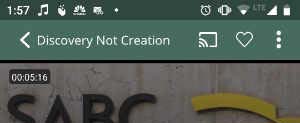
Find related content?
Most media have related content associated with it. It can be found by opening the media and pressing the menu icon represented by three vertical dots on the top right (or the 3 pages icon on an iPad). Related content is the third item in this menu.
Share on social media?
All media can be shared via social media platforms like Facebook, Twitter, WhatsApp, plus Gmail and others. It can be found by opening the media item and pressing the menu icon represented by three vertical dots on the top right. Click/Tap on Share icon which is the first item in this menu and then choose the platform you wish to share it on.
Give feedback?
You can give feedback by going to Settings/Support > Feedback from the Main Menu. There are three categories of feedback that you can give: General, Special, and Technical. Please choose the appropriate category and type in your comments in the text box below it.
Change the App Color Theme?
You can change the color theme by going to Settings/Support > Color Theme from the Main Menu. There are six themes available, namely Light, Dark, Winter, Spring, Summer, and Fall. Choose any one you like and confirm your selection. Once you select a theme, it stays on as long as you change it back to something else.
Why?
Why don’t all items have transcripts that I can read?
Whenever possible, TimelessToday will provide a transcription of the audio and/or video content presented. There are many reasons why this might not be the case; however, it is the intention of TimelessToday to provide transcripts for all content as we grow.
Why are my comments not published?
Comments are curated. Once you make a comment against a media item, it would be screened before it can be published. Sometimes there are too many comments and it takes some time before our team can publish. The list of comments is limited at all times to 20.
My account does not work. Why can’t I sign in?
The new website uses the same credentials that you use for the app. If you have either not signed up via the app or new website, you need to do so.
Why does my mobile device crash after installing the new version of the app?
Delete the app from your device and re-install it.
